Graph Panel
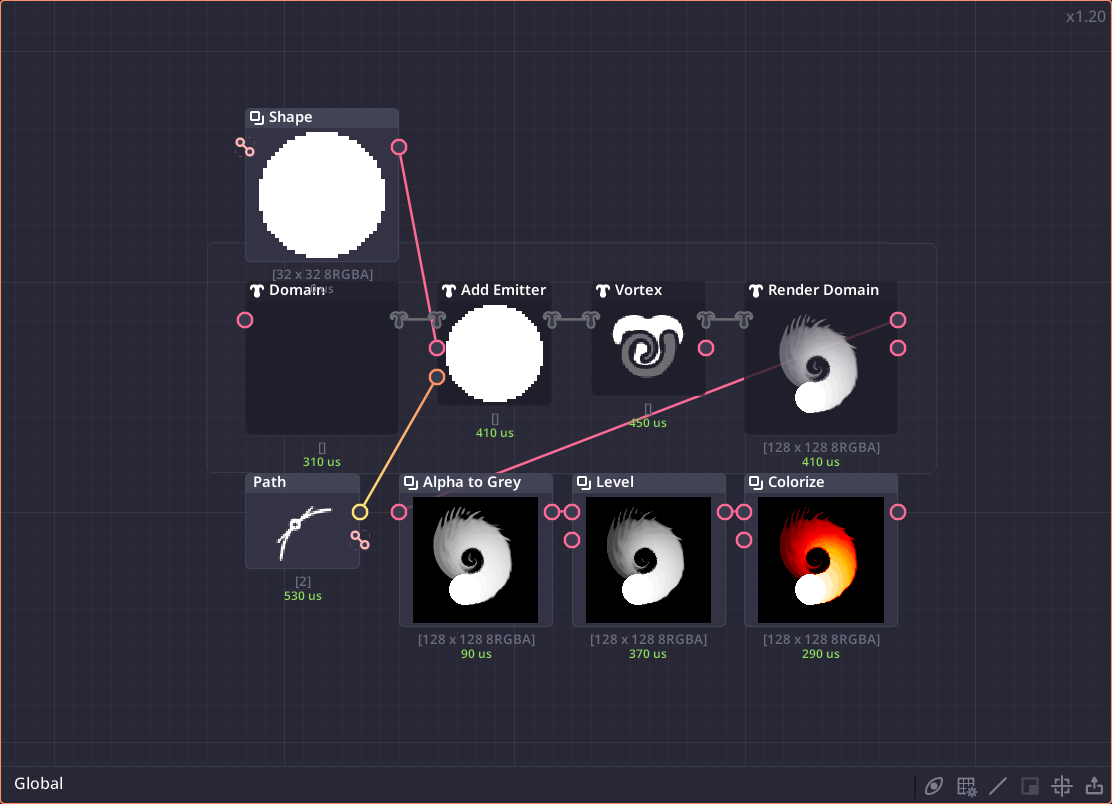
Graph panel is the central work area of your project. It displays all the nodes and connections.
Toolbars

Context
Context means the area the node can resides. When you first open the graph panel, you're in the "global" context. When you double-click on a group, you'll be move into the group context.
You can click on the name in the context area to navigate between context level.
Visibility Settings
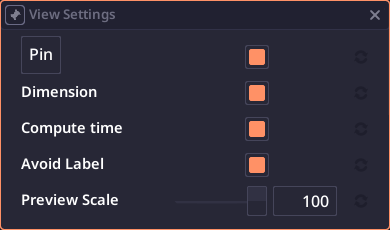
Here you can toggle on/off different elements of the display.
Grid Settings
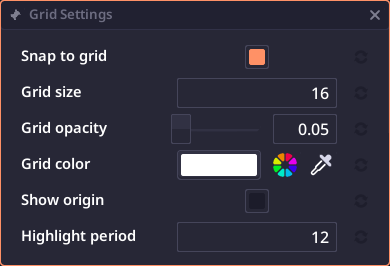
Here you can modify grid underlying the nodes.
Connection Rendering Settings
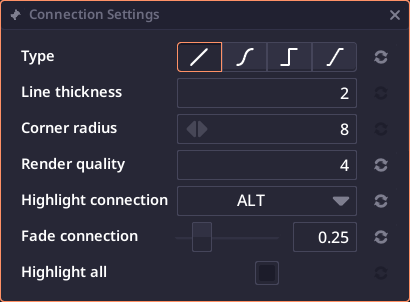
Here you can change how the connection line is being rendered.
Minimap
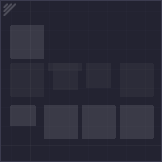
Clicking on this button will toggle minimap on/off. Minimap will show your entire node graph. Click on the map to navigate to that area.
Export Graph
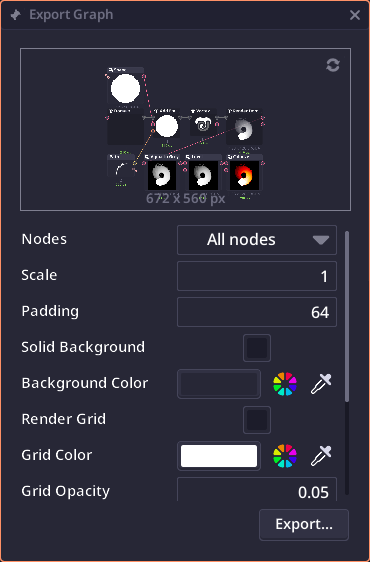
This button open graph export dialog, where you can export current node graph as a .png file for sharing.
View Manipulation
When viewing node graph, you can manipulate the view using mouse and keyboards:
| Action | Hotkey |
|---|---|
| Pan | Middle mouse Ctrl + Left click |
| Zoom | Scroll wheel |
| Center selecting nodes or all nodes (if no nodes are selected) | F |
Nodes Manipulation
| Action | Hotkey |
|---|---|
| Select node | Left click on node |
| Select multiple node | Shift + Left click on node |
| Deselect node | Left click an empty space |
| Move node | Left click and drag Hold Ctrl to disable snapping. |
Junction Manipulation
Connecting
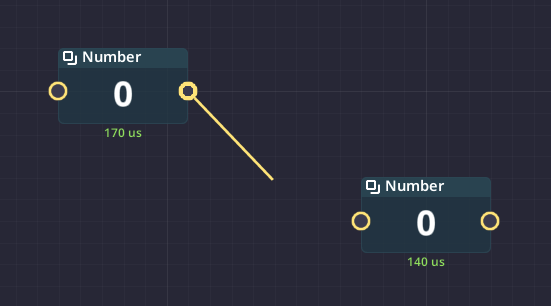
To connect two nodes, click on the output junction of the source node, then drag to the input junction of the target node. The connection will be made if the data types are compatible.
You can also connect from output directly to the input property on the inspector panel directly.
You can also drag out from the inspector panel to the graph panel to extract the value to a new node.
Disconnecting
Click once on the input junction to disconnect it.
You can also right click on the connection and click on the connection in the context menu to remove it.
Hotkeys
There're a number of hotkeys to make some common operation faster.
Blend
Select 2 nodes and press ctrl + b to blend outputs from both nodes together.
Compose
Select 2 nodes or more and press ctrl + shift + b to combine all outputs from all nodes with compose node.
Group
Select multiple nodes, then press ctrl + g to group all of them together. External connection will be turns into group input/output nodes automatically.
Quick nodes
When the graph panel is active (orange border) you can use one letter shortcut to create some basic nodes.
| Hotkey | Node |
|---|---|
| 1 | Number |
| 2 | Vector 2 |
| 3 | Vector 3 |
| 4 | Vector 4 |